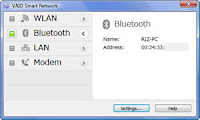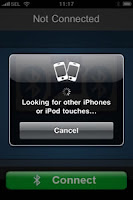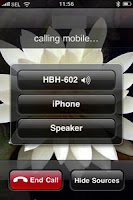To turn on Bluetooth on VAIO Z series (mine a VGN-Z47GD), both the hardware and software wireless switch must be turned on.
The hardware wireless switch, which also works for Wi-Fi, is located on the front side under the keyboard pad. When the switch is on, the LED on its left sports a green light.
Meanwhile, the (software) VAIO wireless switch, which is named VAIO Smart Network, can be accessed from Windows Vista Start button, by scrolling through All Programs list or by typing VAIO on the search box and choose VAIO Control Center. On VAIO Control Center, VAIO Smart Network link is located under Network Connections.
The wireless switch also can be opened from taskbar (system tray) by right clicking VAIO Smart Network icon and select Show main window or Show floating window. I like the latter option, it's simple and neat.
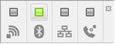
VAIO Smart Network floating switch coordinates very well with Windows Vista networking functions. The turning on/off of Wi-Fi/Bluetooth or the plugging/unplugging of Ethernet/telephone jack through VAIO Smart Network floating menu is quickly responded by changes in Network Connections folder and Network and Sharing Center.